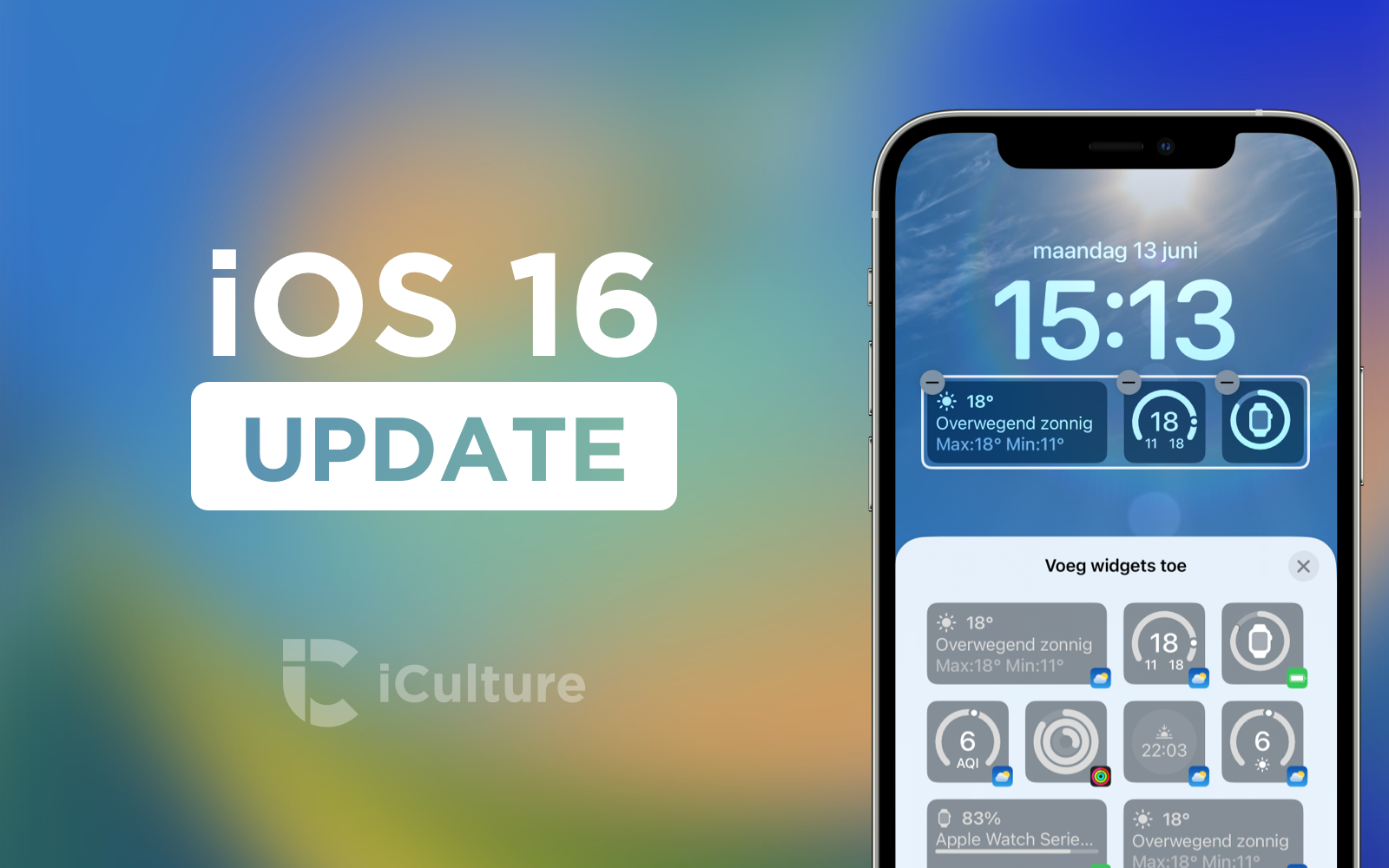This summer, Apple is busy testing iOS 17 and iPadOS 17, but in recent weeks a new version of iOS 16 has also been worked on. iOS 16.6 and iPadOS 16.6 are the latest two versions now available. You might be wondering what’s new, especially now that Apple is adding new features in iOS 17 later this year.
iOS 16.6 and iPadOS 16.6 available
Unfortunately, iOS 16.6 and iPadOS 16.6 don’t offer any major new features or changes that you’ll notice immediately. For that, you really have to wait for the release of iOS 17 and iPadOS 17. But what does iOS 16.6 and iPadOS 16.6 offer? Updates mostly revolve around bug fixes and behind-the-scenes improvements, such as updated security. During the test period, it has not become clear what improvements it contains exactly, so for the definitive answer we have to go to Apple page are. Apple has now released the security aspects of the updates.
Apple has made several security improvements in updates. Vulnerabilities in the kernel, Neural Engine, WebKit (Safari’s engine) and many more have all been patched. Some of the issues are aware that the vulnerability may have been actively exploited. On this page you can read more about it.
iOS 16.6 and iPadOS 16.6 release notes
Here are the official iOS 16.6 and iPadOS 16.6 release notes:
This update contains important bug fixes and security updates and is recommended for all users.
Information on the security aspects of Apple software updates can be found on this page:
https://support.apple.com/kb/HT201222
Download iOS 16.6 and iPadOS 16.6
To download iOS 16.6 and iPadOS 16.6, follow these steps:
- On your iPhone or iPad, go to Settings > General > Software Update. Wait for the update to appear.
- Press on Download and install.
- Wait until your device has restarted and the installation is complete.
You can also update via your computer. To do this, connect your iPhone or iPad to your Mac with a cable and open Finder (or iTunes in macOS Mojave or earlier). Windows users open iTunes. Click on your connected device and choose Check for update. The update will then be downloaded and installed on your device.
Don’t want to receive betas anymore? Remember to unsubscribe from the beta program if you no longer wish to run a beta.
Why don’t I see the update (yet)?
It can sometimes take a while before you see the update on your device. This has to do with Apple rolling out these updates in phases. You can read about it in this article: This Is Why Automatically Installing iOS Updates Takes Longer. If you can’t update iOS after a while, read our article on iOS installation problems.
Note: Keep answers on topic, concrete, and clear to others. Personal status updates on whether your download has started/successfully add nothing to the discussion. It may also take a bit longer before the update is visible. You don’t have to report it either. These comments will be deleted.
 DodoFinance Breaking News Made For You!
DodoFinance Breaking News Made For You!